Organization browser in SharePoint 2010 June 3, 2012
Posted by Karim Zaki in Sharepoint 2010.trackback
Organization browser in SharePoint 2010
very cool thing in SharePoint 2010 is the organization browser showing everyone in your organization in a very nice silver light control. However, i had quite some trouble setting that up in SharePoint 2010 beta and beta 2. Finally got it working on RC.
SharePoint 2010 comes with a feature called the ‘Organization Browser’ to display org chart style information. By default the web part is located on every user’s ‘My Profile’ tab on their MySite, but it can be added to other pages if required
The Silverlight driven web part uses the ‘manager’ field from user profiles to build up a hierarchy of people. Users can then navigate around this structure in an easy to use manner, viewing a wide range of information pulled from user MySites.
First of all you need to start the User Profile Synchronization service on the SharePoint server
Application Management
Go to Central administration —-application management —manage services on server
Start the service 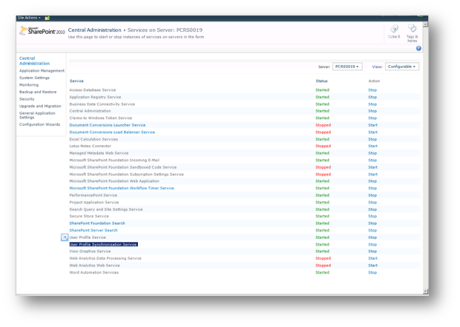 once it’s started go to your service applications and select User Profile Service application and click Manage on the ribbon
once it’s started go to your service applications and select User Profile Service application and click Manage on the ribbon
Go to Central administration —-application management—manage services application

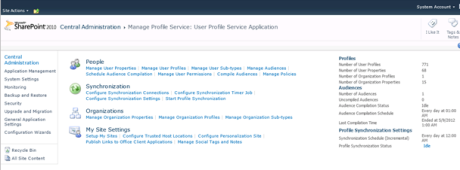
Under the profile synchronization connections create a new connection
 Wait until the profile synchronization is over.
Wait until the profile synchronization is over.

This option depends on the manager field in the Organization tab in users property
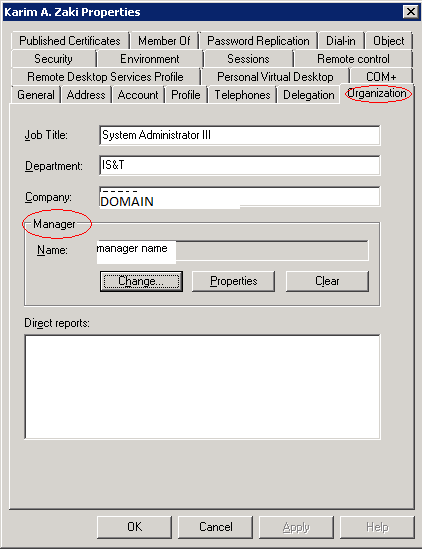
This web part could be displayed in two ways first add the web part on any site
Edit the page on then insert
then web Part —Social Collaboration —-Organization Browser

Then it will appear

Or you can go to my site
And it is there by default
the images are not being displayed but rest of the data is fetched